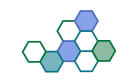Sharing PDF files efficiently often requires reducing their size to ensure smooth transmission and storage. By compressing a PDF, you can make it faster to send, easier to upload, and less demanding on storage, all while streamlining your workflow. Whether you’re using a scanner app for Android or other tools to create a PDF file, this article explores why reducing PDF file size is important, outlines how to do it.
Why reduce PDF file size?
Knowing how to compress PDF files is essential for seamless sharing and storage. Large PDF files can slow down uploads, downloads, and even page loading, while also consuming significant storage space. PDFs often include images, charts, interactive fields, and other formatting elements that can inflate file size. Over time, these large files can clutter memory, exceed email size limits, or cause delays in opening. Reducing file size ensures documents are easier to handle, faster to transmit, and more efficient to work with.
How to reduce PDF file size
Compressing a PDF is a straightforward process, especially with common PDF editing and viewing tools. Here’s a step-by-step guide to reducing file size:
1. Check the current file size
The first step is to determine the file’s existing size, which allows you to compare it after compression. If you’re using Adobe Acrobat, follow these steps:
- Open the file and click “File.”
- Select “Properties.”
- Locate the “File Size” information.
If you’re not using Adobe Acrobat, you can check the file size through your computer’s file explorer:
- Navigate to the folder containing your PDF.
- Select the file and review its size in the “Size” column, or right-click and select “Properties” to view its details.

2. Use electronically converted files
When creating a PDF, opt for electronic conversions rather than scanning physical documents. Word processors and other tools often allow you to save files directly as PDFs, resulting in smaller, more optimized files. Scanned documents tend to produce larger files due to two common issues:
- Scanners default to 300 dots per inch (DPI), while PDFs only need around 72 DPI.
- Scanners may detect unnecessary color data in black-and-white documents, inflating file size.
By using digital conversions, you can avoid these issues and keep your PDF files compact.
3. Choose a compression method
There are several ways to compress a PDF, both within Adobe Acrobat and through other tools. Here are five common methods:
- Adobe Acrobat PDF optimizer tool: A built-in feature of Adobe Acrobat for advanced compression.
- Convert to a ZIP File: Compress the PDF into a ZIP archive.
- Print-to-PDF Function: Print the document to PDF format, reducing file size.
- Save as a PDF: Save the file using compression settings available in your software.
- Online compressors: Use free or paid online tools to quickly reduce file size.
Using the Adobe Acrobat PDF optimizer tool
Adobe Acrobat is one of the most popular tools for working with PDFs, offering robust features for compression. Here’s how to use its PDF optimizer tool effectively:
Adjust color formatting
One way to reduce file size is by changing the color formatting from CMYK to RGB, which simplifies the file. Follow these steps:
- Open the PDF in Adobe Acrobat or Acrobat Pro.
- Click “Tools” and select “Print Production.”
- Choose “Convert Colors.”
- Select the RGB color space and the FOGRA 39 conversion profile.
- Specify the pages you want to modify.
- Click “OK.”
After adjusting the color settings, check the file size to confirm the reduction.
Conclusion
Compressing PDF files is a straightforward process that can greatly improve file manageability and efficiency, especially when dealing with storage limitations or sharing files online. By utilizing built-in software features, online tools, or advanced applications like Adobe Acrobat, you can achieve effective compression while maintaining the quality of your document.
Selecting the appropriate method depends on your specific needs, such as ease of use, level of customization, or accessibility. With these techniques, managing and sharing PDF files becomes more seamless and convenient.